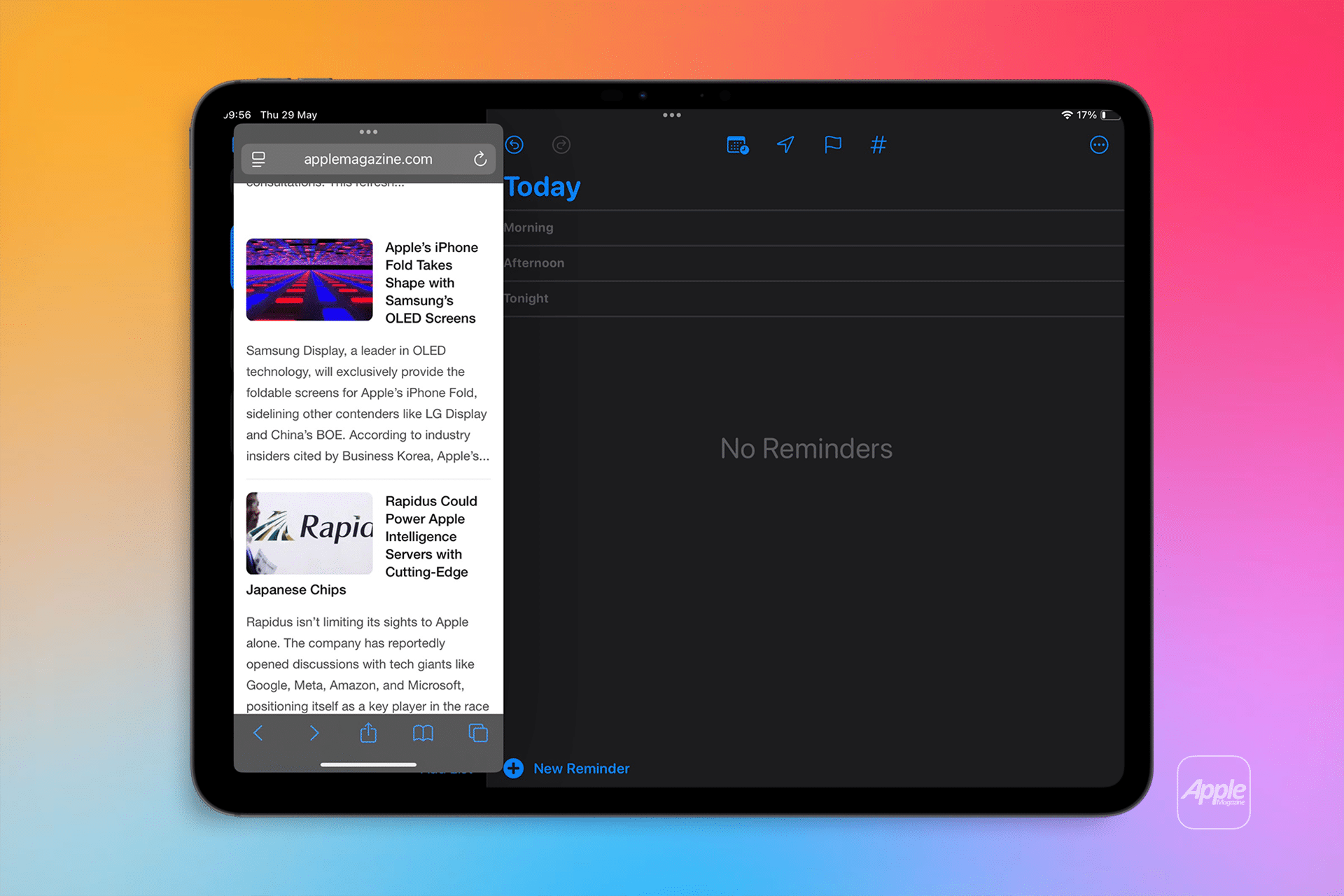Split View allows two apps to run side by side, ideal for tasks like referencing a website while writing notes or comparing documents. To start, open the first app, such as Safari, and tap the Multitasking button (three dots) at the top center of the screen. Select the Split View option, which shifts the app to one side, revealing the Home Screen or Dock. Tap a second app, like Notes, from the Home Screen or Dock, and it will appear alongside the first app. You can adjust the split by dragging the gray divider in the center to resize the apps, choosing a 50:50, 25:75, or 75:25 split in landscape mode, or a 30:60 split in portrait, as noted by Popular Science. This flexibility makes Split View perfect for tasks requiring equal focus on both apps, such as editing a Google Doc while browsing research materials.
Using Slide Over for Quick Access
Slide Over complements Split View by opening a second app in a floating window that can be moved to either side of the screen. To activate, open an app, tap the Multitasking button, and select Slide Over. Choose another app from the Home Screen or Dock, and it will appear in a smaller pane, covering about a third of the screen, per iPhone Life. For example, you can keep Messages in Slide Over while working in Split View with Safari and Notes, allowing quick replies without disrupting your workflow. To hide the Slide Over app, swipe it off the screen; to convert it to Split View, tap the Multitasking button and select Split View or drag the app to the screen’s edge. This feature is ideal for apps you need briefly, like Music or Calendar, as Macworld suggests.
Combining Split View and Slide Over
For advanced multitasking, iPadOS 2025 allows three apps on-screen by combining Split View and Slide Over. Start with two apps in Split View, then swipe up to reveal the Dock, and drag a third app to the center of the screen to open it in Slide Over, as explained by PCMag. For instance, you could have Pages and Numbers in Split View for data analysis, with Messages in Slide Over for team communication. This setup, supported on compatible iPads, maximizes screen real estate but may feel cramped on smaller displays, as Popular Science warns. To manage this, ensure apps are compatible, as not all, especially graphic-intensive games, support these modes, per Digital Trends.
Drag and Drop for Seamless Workflow
A standout feature of iPadOS split screen is drag-and-drop functionality, enabling you to move text, images, or files between apps effortlessly. In Split View or Slide Over, tap and hold content—like a photo in Photos—until it pops out, then drag it to another app, such as Notes, and release. iPhone Life notes this is particularly useful for tasks like adding images to a document or copying text between apps. For multiple items, tap additional content with another finger to bundle them, with a badge showing the number selected. This feature, supported by most Apple apps and many third-party apps like Microsoft Word, streamlines workflows for students or professionals.
Troubleshooting and Compatibility
Not all apps support Split View or Slide Over, as developers must enable these features. If the Multitasking button (three dots) isn’t visible, the app doesn’t support multitasking. To ensure compatibility, go to Settings > Multitasking & Gestures and confirm “Split View & Slide Over” is enabled. Compatible iPads include models from 2015 onward, but older devices may lack Stage Manager, which offers more flexible window resizing on newer models like the 3rd-generation 12.9-inch iPad Pro, per Pocket-lint. If issues persist, update to the latest iPadOS version or restart your device, as suggested by iGeeksBlog. For more screen space, enable “More Space” in Settings > Display & Brightness > Display Zoom on supported models, per Apple Support.
Why It Matters for Tech Users
The iPadOS split screen 2025 features transform the iPad into a productivity powerhouse, rivaling laptops for tasks like studying, project management, or creative work. Apps like Safari, Notes, Files, and Microsoft Office are optimized for multitasking, making them ideal for workflows like researching while writing or managing data across spreadsheets, per One World Rental. However, limitations exist: Split View setups aren’t saved, requiring manual setup each time, and some apps, like Procreate, don’t support dual windows, per Popular Science. Despite these, the ability to work across multiple apps simultaneously saves time and enhances efficiency, as highlighted by Apple’s support resources and posts on X.
Pro Tips for Multitasking Mastery
To optimize your experience, customize your Dock with frequently used apps for quick access, as One World Rental advises. Use keyboard shortcuts with an external keyboard, like Command + Space for Spotlight, to open apps faster, per Apple Support. Experiment with app pairings like Safari and Notes for research or Files and Google Docs for collaboration. If multitasking feels sluggish, ensure auto-rotation is enabled and check for software updates, as ZDNET recommends. For advanced users, combining Split View with Picture-in-Picture for video calls or Stage Manager on supported models can further enhance productivity, per iGeeksBlog.